Across the top of the Video Navigation window, you will notice the Date/Time Bar. The time period in the Date/Time bar is set according to the settings you make in the Video Navigation Timescale.
You can set the timescale to zoom in to :05 sec, :10 sec, :15 sec, :30 sec, 1 min, 2 min, 5 min, 10 min, 30 min, 1 hour, 2 hour, 4 hour intervals.
Change the time period by clicking on the time slider and sliding it to the right to increase the time amount or left to decrease it. You can also move the slider by clicking on the date/time bar and using the wheel on your mouse to increase or decrease the interval.
A tool tip message informs you of the time division you have selected.
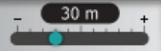
Figure 1: Playback’s time slider in the video navigation timeline

Figure 2: example of the date/time navigation bar set to 30 seconds
Note: If Commander cannot find a video location, it will display a warning message in the timeline and an error icon over the Settings button and in the Settings dialog window.
Related Topics